There is an expectation in the modern workplace that young people know how to operate digitally for many daily tasks. For this reason, the college uses primarily a digital system for producing and submitting school work.
Any Chromebook or Laptop purchased within the last 5 years is capable of running our digital system, which we operate through Google Drive and Classroom applications.
The school is phasing out iPads/Tablets. We will continue to support existing iPads/Tablets but ask parents and guardians to only purchase Chromebooks and Laptops from 2021 onwards.
In the Senior School if is highly recommended that students have a laptop (Not a Chromebook or iPad/tablet) if they are thinking of taking:
Adobe Creative Suite is used by Art and Media studies.
Devices include:
Here is some great information from Netsafe and Cert NZ on BYOD (Bring Your Own Device) at school.
The Classroom app is how teachers assign tasks and communicate with students. Click here for more information.
When students start at the college, they will be issued a student ID and this is used to login to both the school network and the Google ecosystem. Google Classroom handles all files and administration of school assessments. It operates in any internet browser (Google Chrome recommended) and is a free application for Apple and Android mobile devices.
Logging into Google at Orewa College is done as follows:
Username: ‘studentID’@orewacollege.nz
Password: issued by the school
Key Applications to search for and download on mobile devices on either the Google Play store or Apple store include:
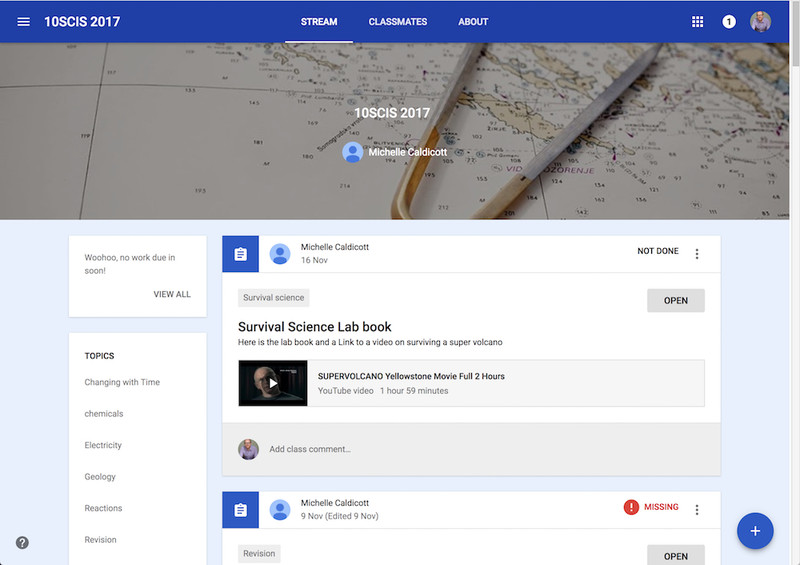
Page from Google Classroom
As a guardian, you will receive an email asking if you would like to subscribe to the weekly update report from your child's classes. This is automatically emailed weekly and will contain a summary of assignments and deadlines for all subjects. Please contact your student's teacher directly if you have any queries.
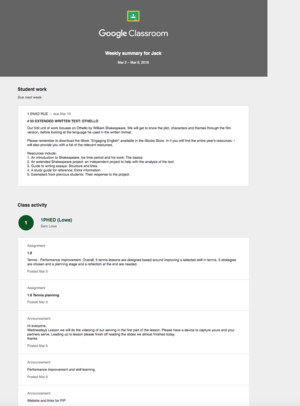
Example of email sent to Parent/Caregivers